Tip: Start typing in the input box for immediate search results.
Mitel Connect Software - "External Assignment"
*Before reading ahead please make sure that you have the Mitel Connect App installed on your computer.
The Mitel Connect app makes it possible for phone calls to be received and made by your cellphone so that the caller/receiver will see your office number, rather than your cellphone number. This is a very convenient method of handling calls while working remotely.
Here is how you would be able to set up your Mitel Connect App:
1. On the Connect Client, click where your name is shown and a new window should appear
2. Under Primary Assignment select the external assignment number
3. From there you'll have to input the name of the device and the phone number you will be using in place of your desk phone
4. There will be an additional option to either automatically connect or press 1 to connect. This is when you receive or make calls if the call goes immediately through to that phone or prompts you to press one to make the connection
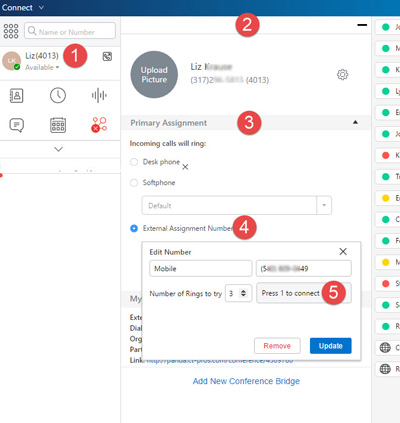
Once that is complete, calls will now go to your cellphone.
To make calls, use the Connect Client to input a phone number or select someone from your directory. You do not need to precede the number with 9+1.

Your phone will ring first and once you answer it, it will dial out your intended number.
The recipient will only see your work number and not your cellphone number. Pretty neat, right? 🙂
