Need Technology Help?
Tip: Start typing in the input box for immediate search results.
Forwarding and un-forwarding your phone
Table of Contents
Forwarding and un-forwarding your phone
The easiest way to set your phone to forward to another extension, to your cell phone, or straight to voicemail is to use the Mitel Connect app. Phone forwarding is best done by using your phone’s availability state. Essentially, you will tell your phone that when it is in the “Available” state, ring as usual, and when it is in a different state (out of office, vacation, in a meeting, etc), forward to X.
Here is how to do it:
- Open the Connect App. If you don’t have it installed yet, there are instructions here.
- Click your name to expand the window

- Click the gear to open the Settings window
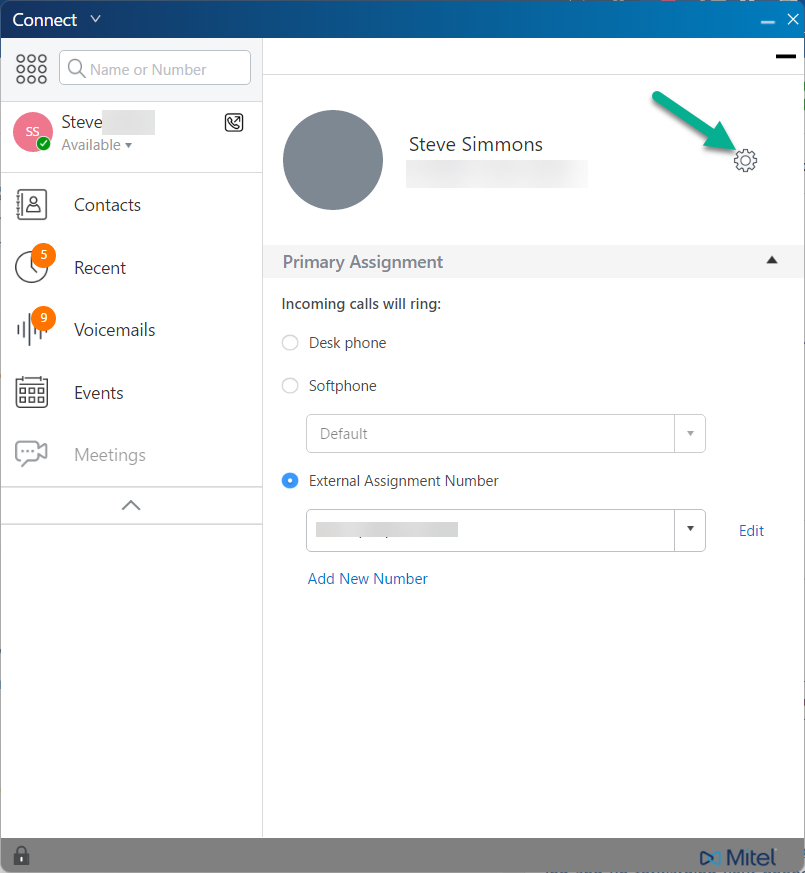
- From the Settings window, click Call Routing
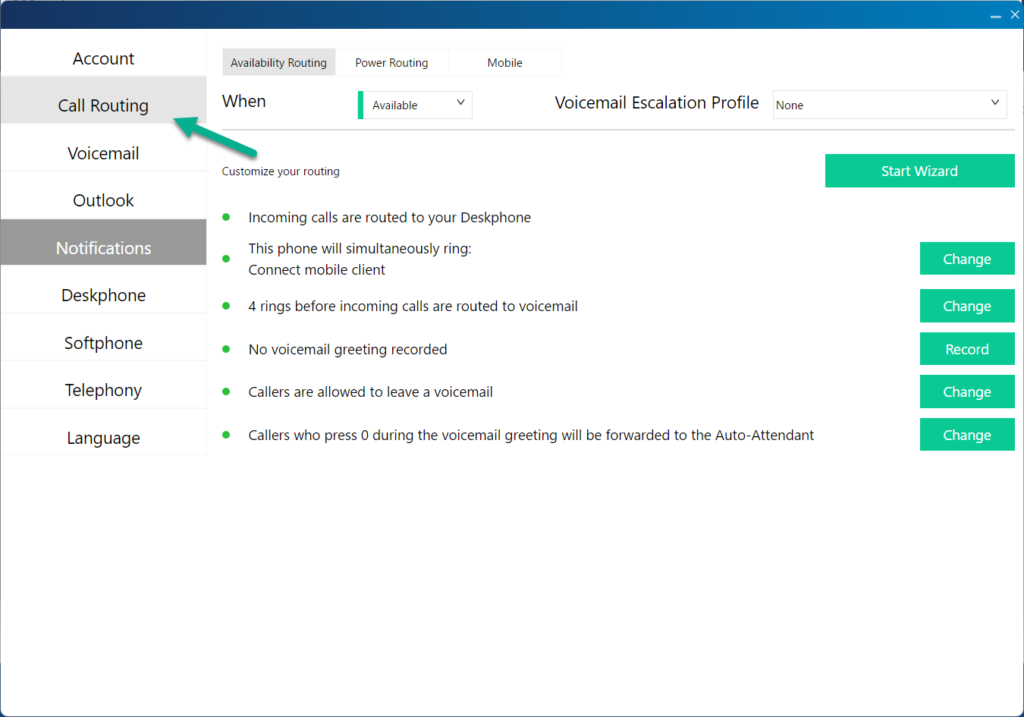
- Okay, now we get to play with some neat features. The first thing to do is decide which availability state you want to use for the forwarding. The only two you probably don’t want to use for this purpose are “Available” and “In a Meeting”. Click the dropdown next to “When” and choose which state you’d like to modify.
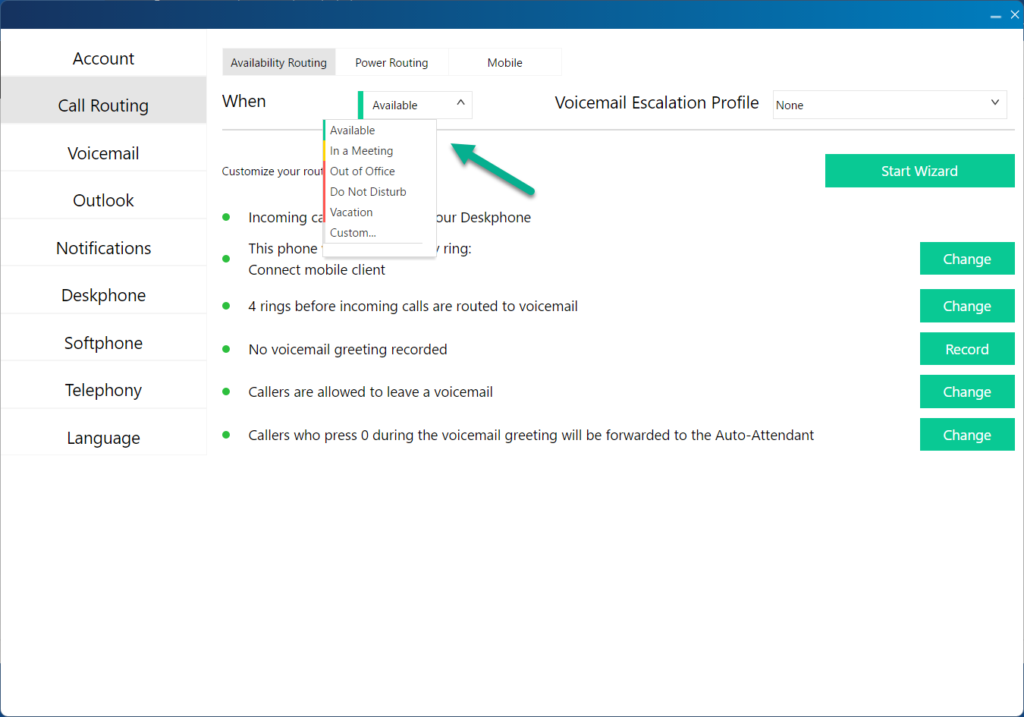
- You can click Start Wizard to go through a series of steps to setup everything the way you’d like, but in this case we’ll click straight to the forwarding setting. The exact wording will be a little different depending which availability state you’ve selected.
- Click Always forward my calls to and on that dropdown, enter the number you want to forward to. You can enter an extension or an outside number (such as a cell phone). For outside numbers, be sure to prepend "91" to the number.
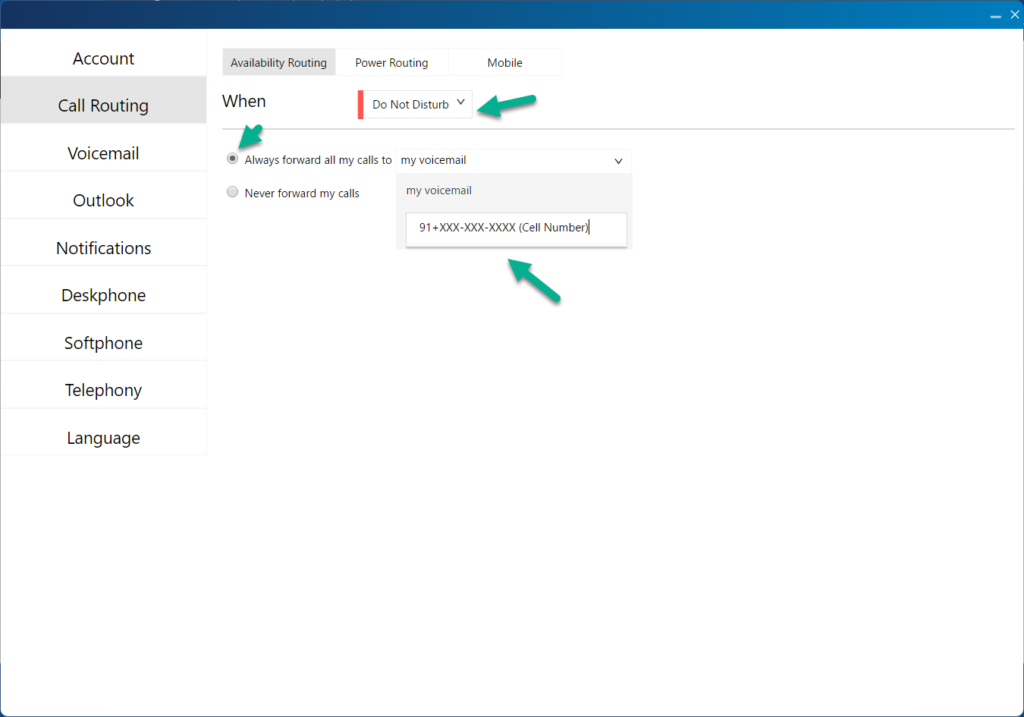
- You’re done. Click Save!
