Need Technology Help?
Tip: Start typing in the input box for immediate search results.
Connect to GordonNet with your Smart Phone
Table of Contents
(Android and Apple Phones)
Connecting to GordonNET on Android Phones
- Turn on & connect
- Swipe down from the top of the screen
- Touch and hold Wi-Fi
- Turn on Use Wi-Fi
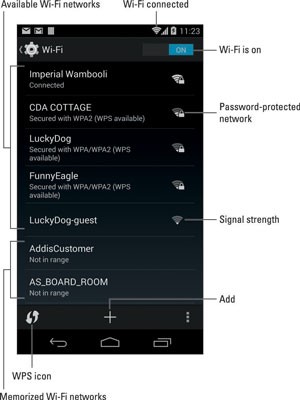
- - Choose GordonNET from the list: Enter your username, “firstname.lastname” and your Gordon Password
- - Touch the Connect button: You should be immediately connected to the network. If not, try the passphrase again.
- - To forget a passphrase, select “GordonNET” from the list, and scroll down until you see the option to forget the Network.
Connecting to GordonNET on Apple iPhone
- Tap Settings > Wi-Fi, and make sure Wi-Fi is turned on. Then, tap the "GordonNET" Wi-Fi network.
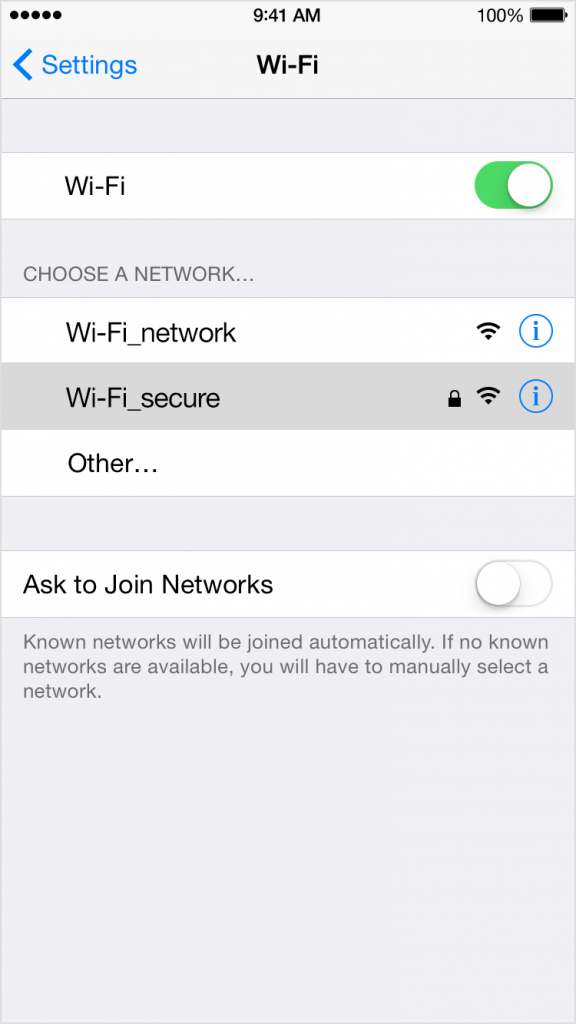
- When asked, enter your Gordon username (firstname.lastname) and your Gordon passphrase.
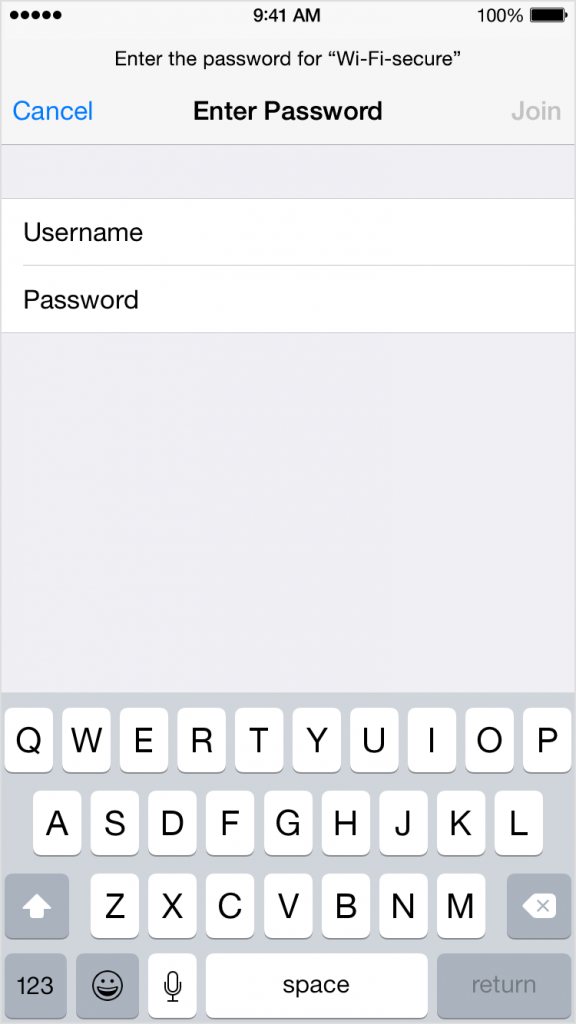
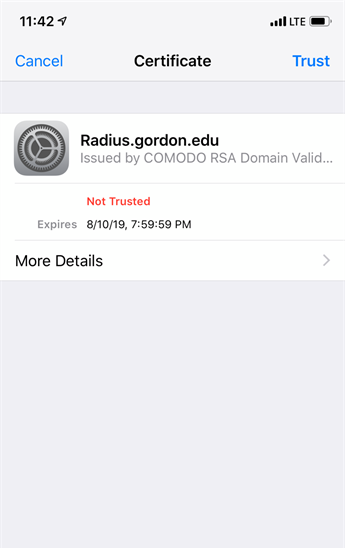
- A popup will appear asking you to trust a certificate from “Radius.gordon.edu” will appear. In the top right corner click trust
Have a gaming console or printer? Click here to learn how to connect.
More Helpful Links
https://www.gordon.edu/technology/newstudents
https://www.gordon.edu/office365
