Tip: Start typing in the input box for immediate search results.
Installing Respondus Lockdown Browser
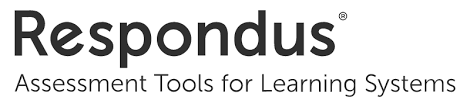
Download Respondus Here
System Requirements for LockDown Browser
Operating Systems
Windows: 10* and 8. Windows 10S is not a compatible operating system.
* Includes x86 32 and 64bit processors and ARM 64bit processors using x86 emulation.
Mac: macOS 10.12 to 11.1
iOS: 11.0+ (iPad only). Must have a compatible LMS integration
* Windows 10S is not a compatible operating system, nor can LockDown Browser be obtained via the Windows App Store. At present, support for Windows 10 S Mode isn’t on the roadmap for LockDown Browser.
* iOS: 11.0+ (iPad only). Must have a compatible LMS integration. The LockDown Browser iPad app is not compatible with Sakai LMS servers. All Sakai users will need to use a computer with a compatible operating system.
* LockDown Browser and Respondus Monitor may continue to run in older operating systems that have reached “end-of-life” but students may encounter unexpected results.
Memory
Windows: 2 GB RAM
Mac: 2 GB RAM
Hard Disk Space
Windows: 200 MB of free hard disk space
Mac: 200 MB of free hard disk space
Browser Requirements
LockDown Browser is a client application that is installed to a local computer. Both the Windows edition and the Mac edition of the browser are based on Chromium, Google's open source framework. Students do NOT need Google's Chrome browser installed; nor will this version affect a Chrome browser that's already installed.
