Tip: Start typing in the input box for immediate search results.
Canon/PaperCut Print Deploy for Mac Users
PaperCut Print Deploy lets you see which printers you can print to and add other printers
It should be found automatically installed on your Gordon Managed Mac tool bar. If not, you can download it here:
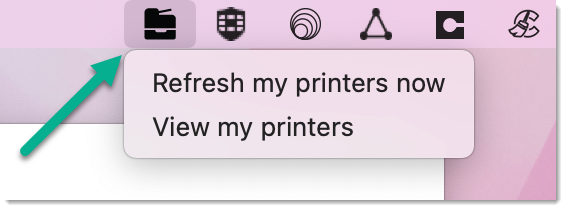
- The "View my printers" (shown above) list the printers that have been automatically installed for you. These are likely to be the ones you’ll use the most.
- However, depending on how your system is set up, there might also be other printers you can use.
- CTS will often make other printers available if you move between different locations, or for using a special printer, like a plotter. You can find and install these printers via the Add printers list.
Print using the automatically installed printers
What do I do if I see a sign-on screen?
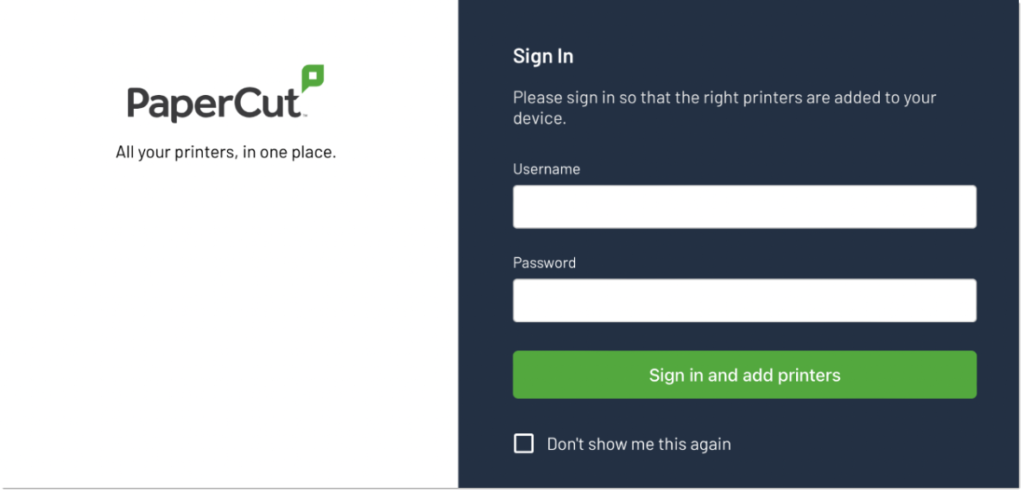
If you see a sign-on screen, type your Gordon username and passphrase; then click Sign in. If you don’t know your username and passphrase, email CTS.
The first time you use Print Deploy, the My printers tab lists all the printers that have been automatically installed. You can use any of these to print right away. You can also install other printers.
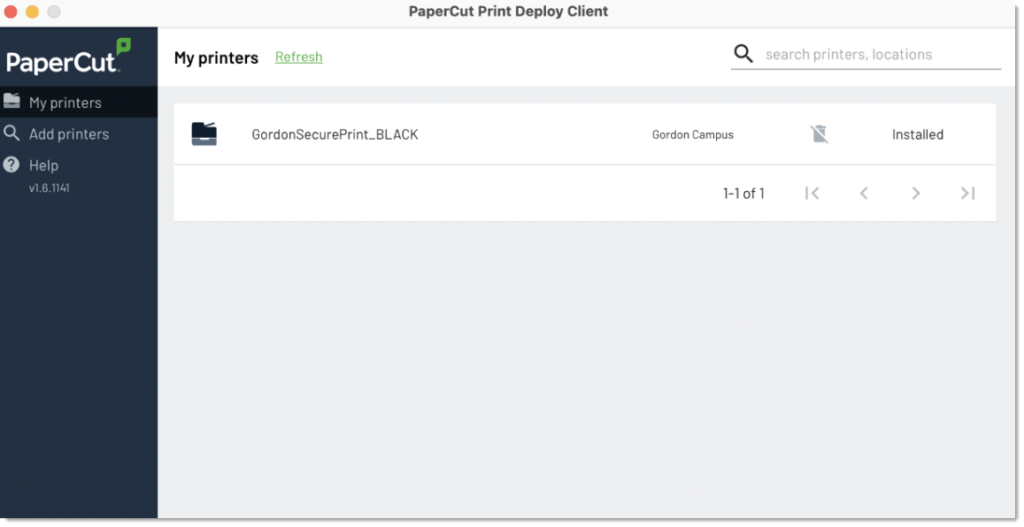
After that, the My printers tab lists all the printers that have been automatically installed, and any printers that you have installed yourself using Print Deploy. You can also search for printers listed in the My printers tab
Missing a printer?
If any of the printers that were supposed to automatically install failed to install, you can click Install to try again. If it still fails, contact us.
Get the latest and most up-to-date printers
At any time, to make sure you have the latest printers that CTS has set up for you, click Refresh at the top of the Print Deploy client screen. When you are signed out, your computer automatically retrieves the updates in the background.
Uninstall a printer
- You can uninstall any print queue that has the Trash icon next to it. Just click the icon.
- You can’t uninstall printers that are automatically installed on your computer.
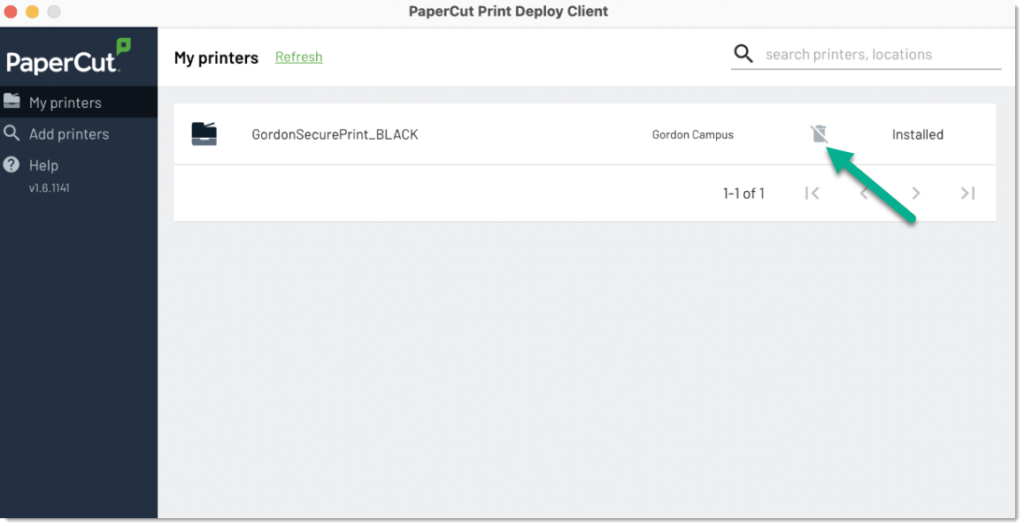
Questions? Comments?
Call: 978-867-4500
Email: [email protected]
Visit Us: Jenks 317
