Tip: Start typing in the input box for immediate search results.
Jamf: Computer Enrollment Invitation
Jamf is the device management platform utilized by CTS to ensure that devices run smoothly and to distribute updates that safeguard our systems. If your device has stopped communicating with Jamf, it is crucial to reconnect it
Open the Invitation
Start by clicking on the invitation link in your email. This link will take you to an enrollment page for Jamf, which was formerly known as Casper
On this page, you will find a prompt to assign to a user. Here, you can enter your Gordon College username in the 'firstname.lastname' format. Then, select the 'Enroll' button to proceed to the next page.
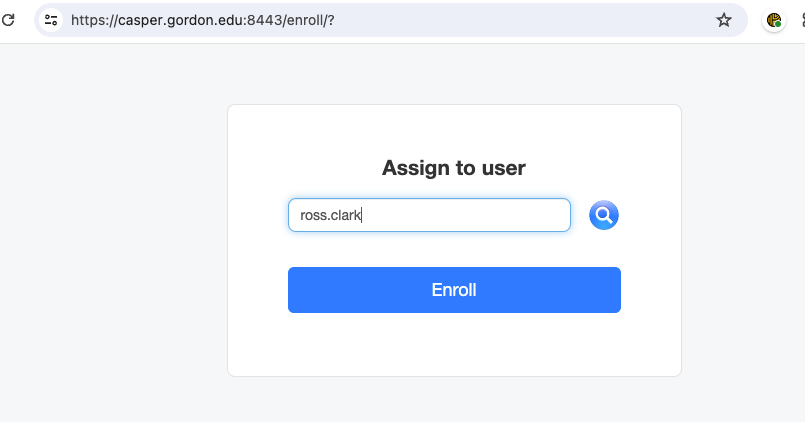
Install the CA Certificate
On the next page, you will be prompted to download and install the CA certificate used by Jamf in conjunction with CTS. This certificate is essential to verify the integrity of the device's connection to the management platform.
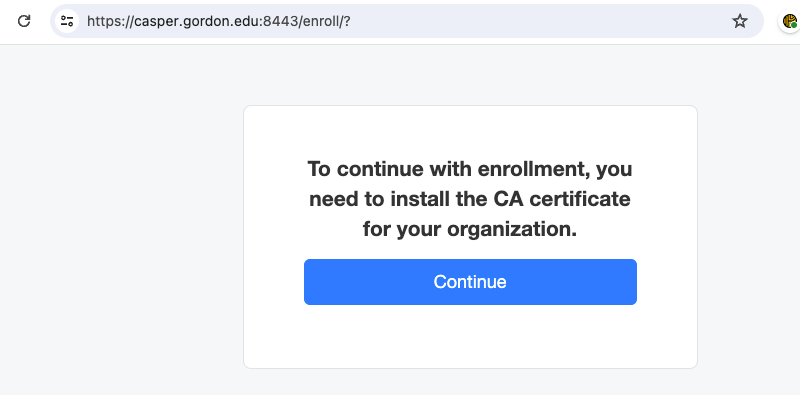
Select the 'Continue' option to download the certificate. Once it's fully downloaded, locate the file in your designated download folder and open it.
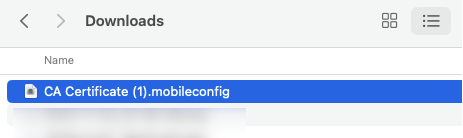
When the file opens, a notification will appear, prompting you to review the profile in your device's settings.
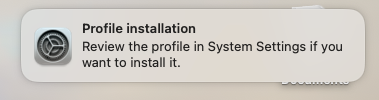
Open your system settings and search for the 'Profiles' section. In this new tab, double-click the CA certificate to review it.
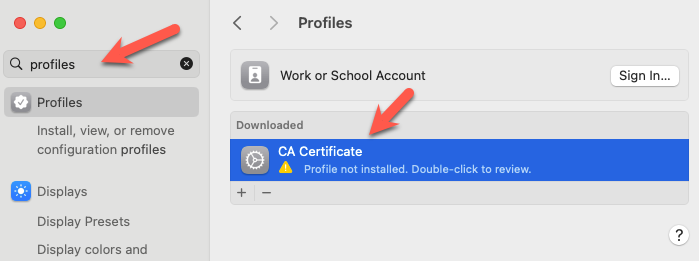
A pop-up window will appear with information about the connection to the MDM. Click the 'Install' option and follow any on-screen prompts.
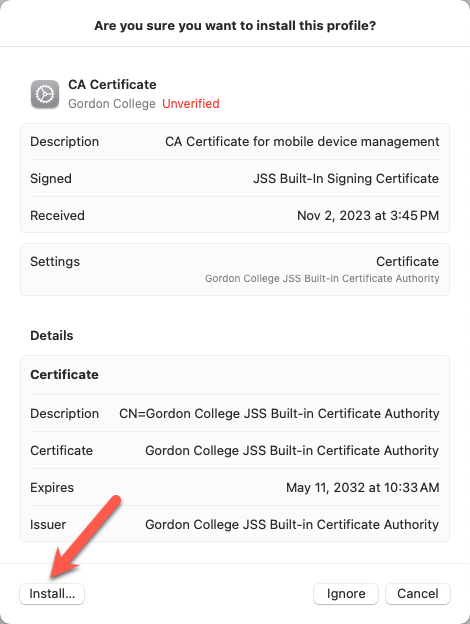
After installing the CA certificate, return to the web browser you were working in to proceed with the MDM profile installation. Click the 'Continue' button to initiate the download of the second profile.
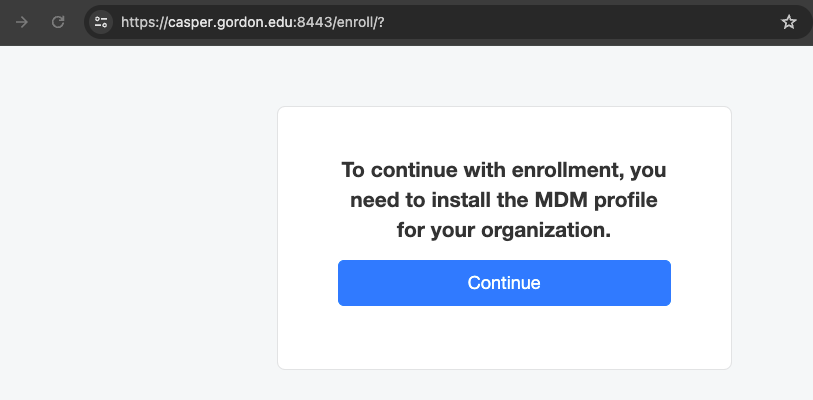
Install the MDM Profile
Follow the same steps as in the previous profile installation to navigate to the downloaded location and open the enrollment file.
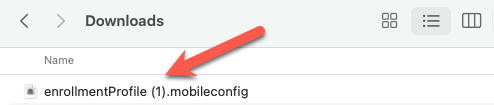
Return to the System Settings, where you will need to review and install the new profile.
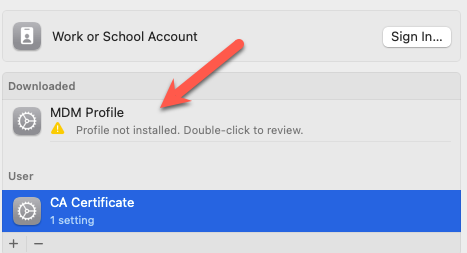
When prompted, simply select the 'Install' option.
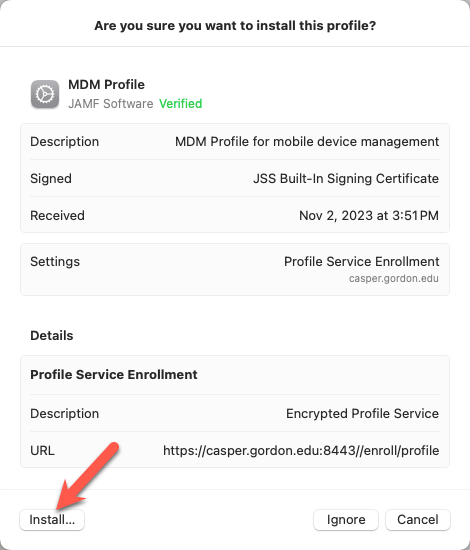
This profile will require you to enter your login passphrase to complete the installation. Enter your credentials and select the 'Enroll' option.
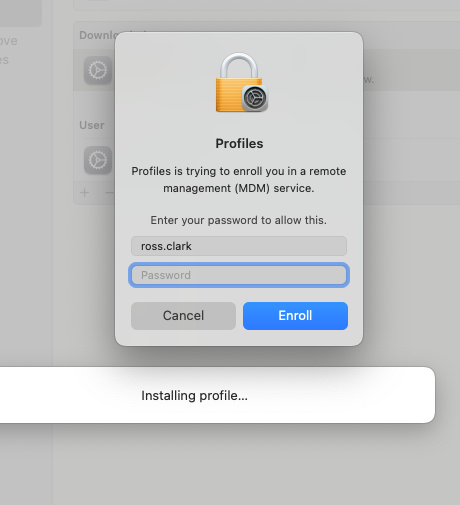
Enrollment Completed
At this point, the MDM profile will start installing, and the webpage will update with a completion message. You can now exit the webpage.
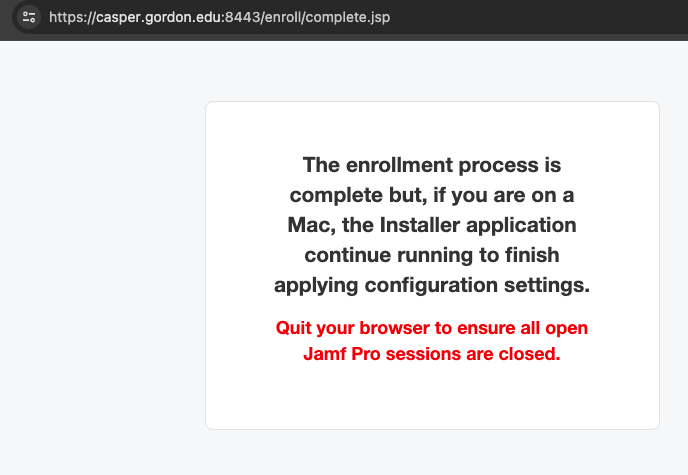
Over the next few minutes, settings will be retrieved from Jamf and configured on your device. As these settings are deployed, you may notice your device refreshing itself a few times. This is simply the result of the settings taking effect.
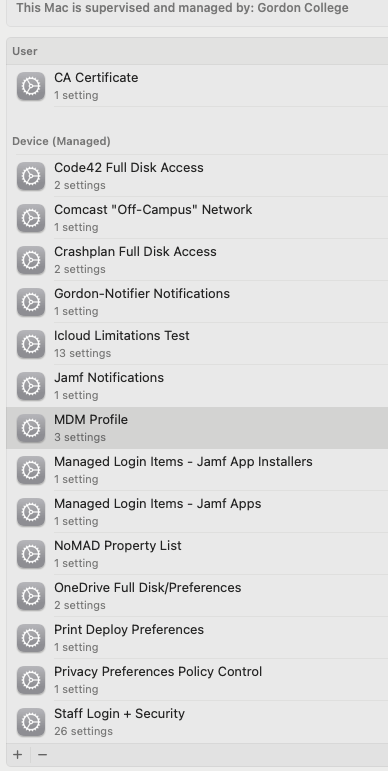
Having Trouble or Need further assistance?
Please do not hesitate to contact CTS if you have any questions or need further assistance with this process. We are here to help and can provide additional guidance if needed.
If needed we can book a quick remote help session to go over the process with you
https://outlook.office365.com/owa/calendar/[email protected]/bookings/s/6oqQ-4bjXkORMZpnyi2KIw2
Questions? Comments?
Call: 978-867-4500
Email: [email protected]
Visit Us: Jenks 317
