Tip: Start typing in the input box for immediate search results.
Connecting to Gordon's VPN
What is a VPN?
According to Perimeter81.com:
"A corporate VPN offers organizations the opportunity to provide their employees access to a secure end-to-end encrypted connection to cloud resources on a company network. A corporate VPN encryption provides a secure network connection to the employee's devices, no matter where employees are working."
Prerequisite for the VPN. PLEASE READ!
Gordon College VPN requires multifactor authentication (MFA) in the form of the Microsoft Authenticator smart phone application. If you currently receive text messages or phone calls with a numerical code as your additional layer of security, you will need to edit your MFA options to choose the "Notify me through app" setting. We have a full guide on how to do that here.
What is multifactor authentication?
Multifactor authentication (MFA) is a security measure that requires multiple verification methods to prevent unwanted parties from gaining access to your account. MFA provides an extra step when logging in to your Gordon account on new devices to ensure that you are in fact the one logging in.
Connecting from a Mac
Before installing the Gordon VPN you will need to be setup with Multi Factor Authentication with the Authentication App on your smart phone. You will not be able to connect to the VPN without MFA.
MAC USERS:
Its important to note that this software requires Mac OS Catalina (10.15) or higher.
If your MacOS version needs updating, please schedule here to book an appointment with CTS:
https://outlook.office365.com/owa/calendar/[email protected]/bookings/s/SvA88-9aYUWI3h7RE1DKlw2
Download the Fortinet client:
- https://links.fortinet.com/forticlient/mac/vpnagent (specific to Mac)
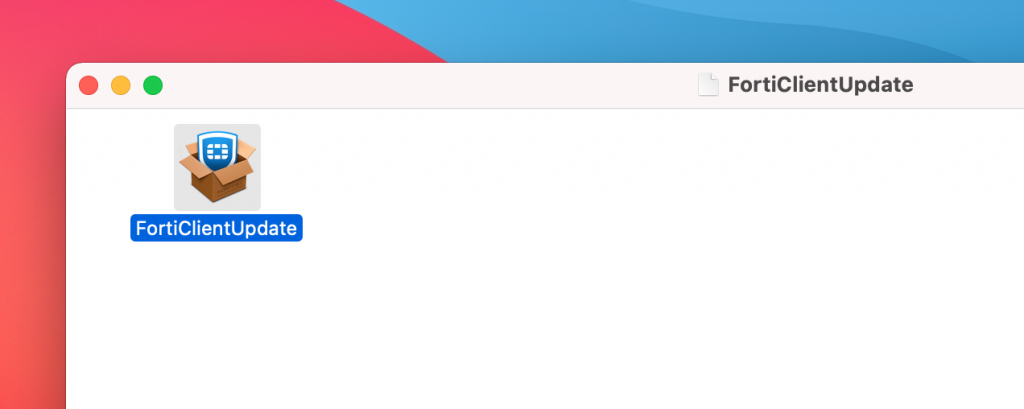
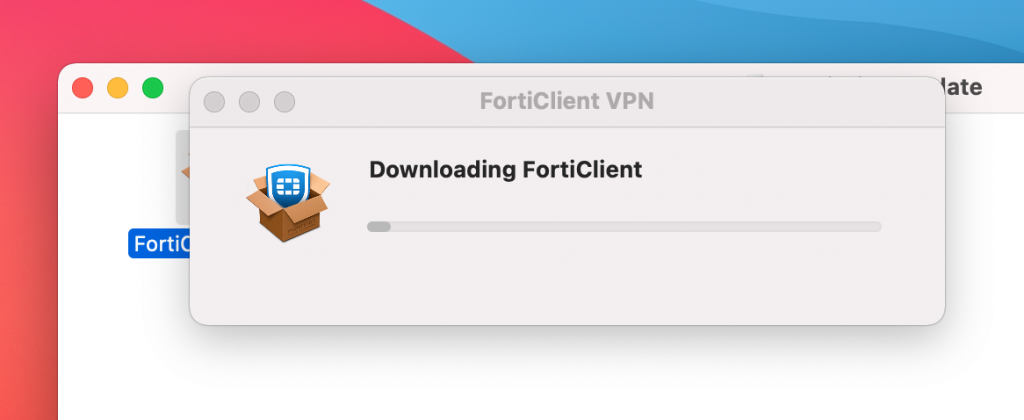
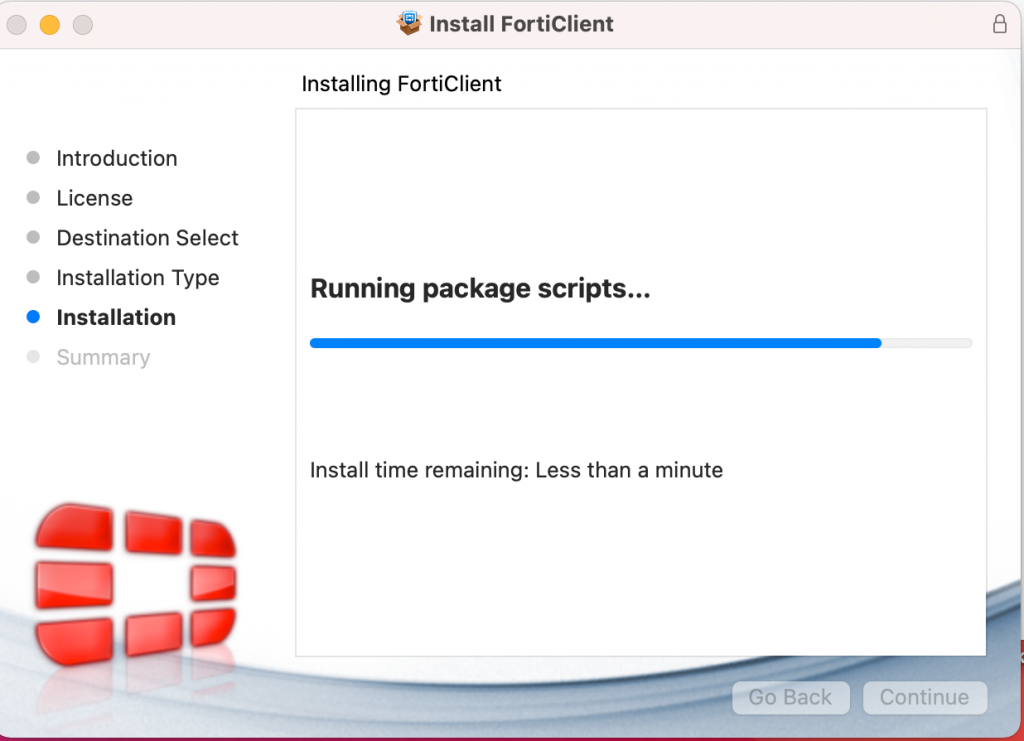
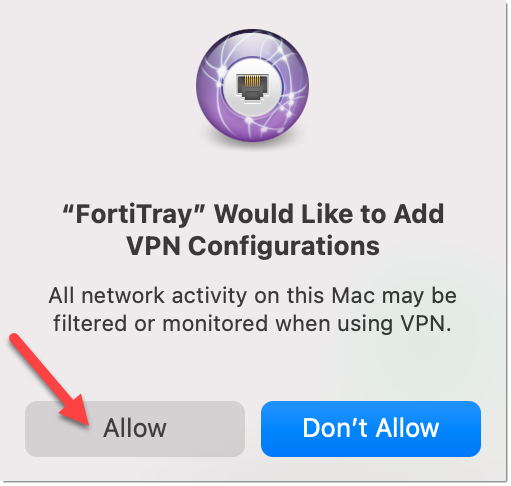
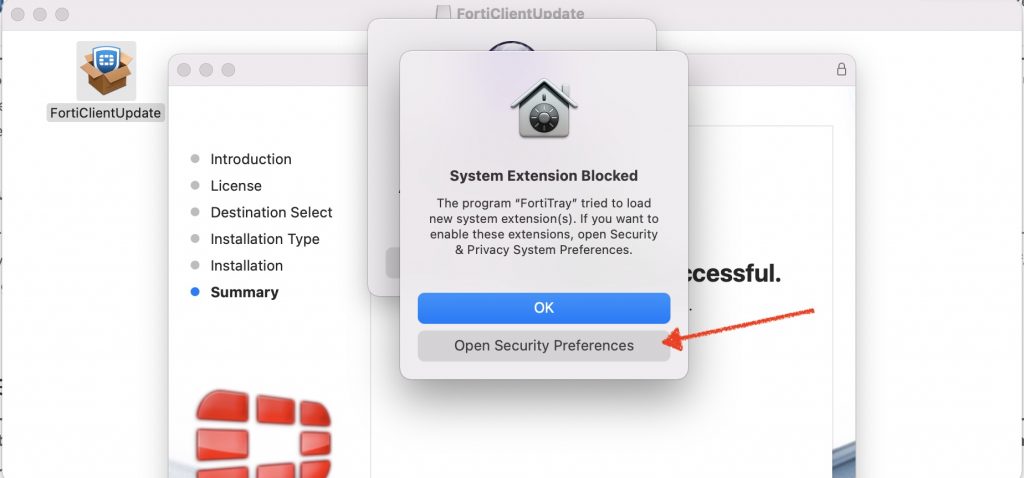
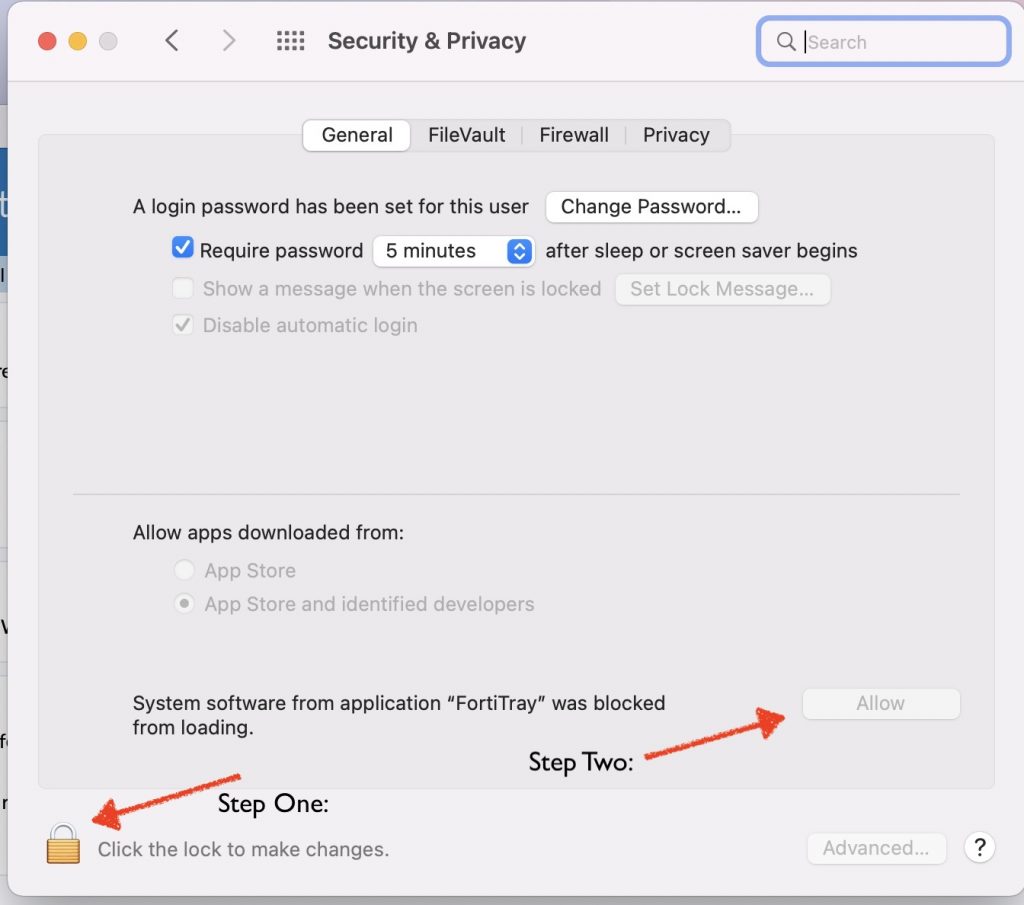
Once installed, configure a new connection for Gordon:
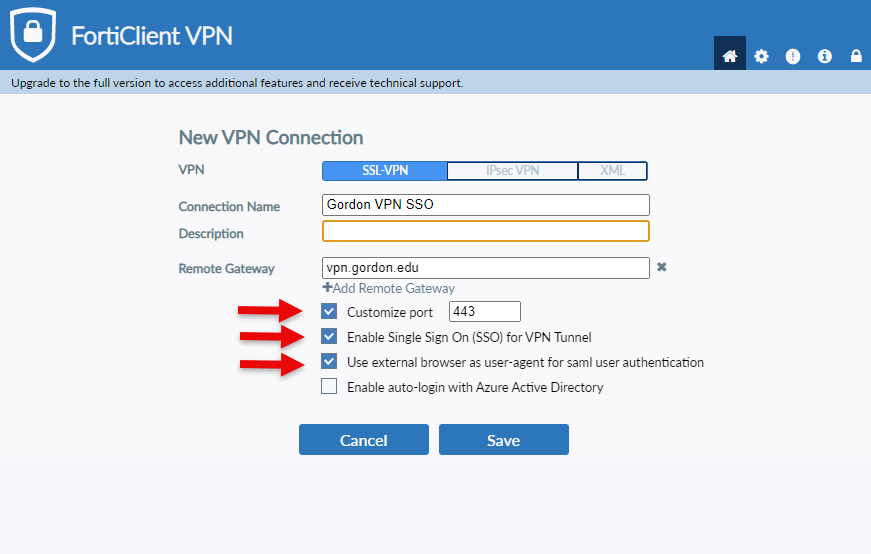
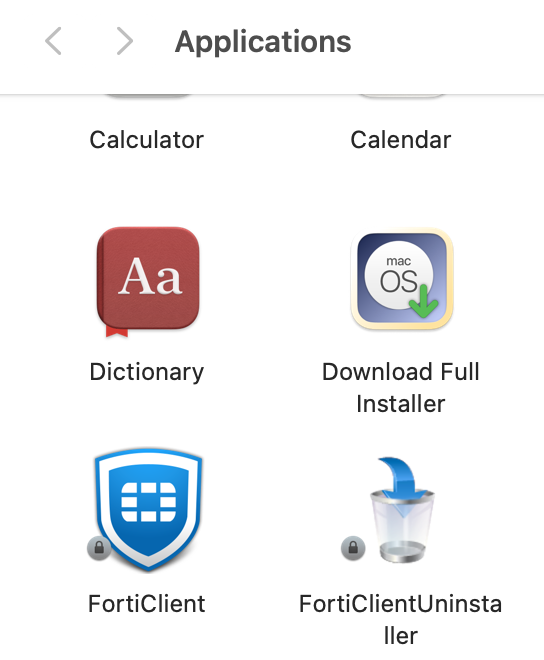
Connecting from a Windows PC
Before installing the Gordon VPN you will need to be setup with Multi Factor Authentication with the Authentication App on your smart phone. You will not be able to connect to the VPN without MFA.
WINDOWS USERS:
Download the Fortinet client:
- https://links.fortinet.com/forticlient/win/vpnagent (specific to Windows)
Once installed, configure a new connection for Gordon:
Important settings are the Remote Gateway, Port 443, and CHECK on Single Sign-On. The name and description are up to you, and your choice if you have it prompt every time or save the login.
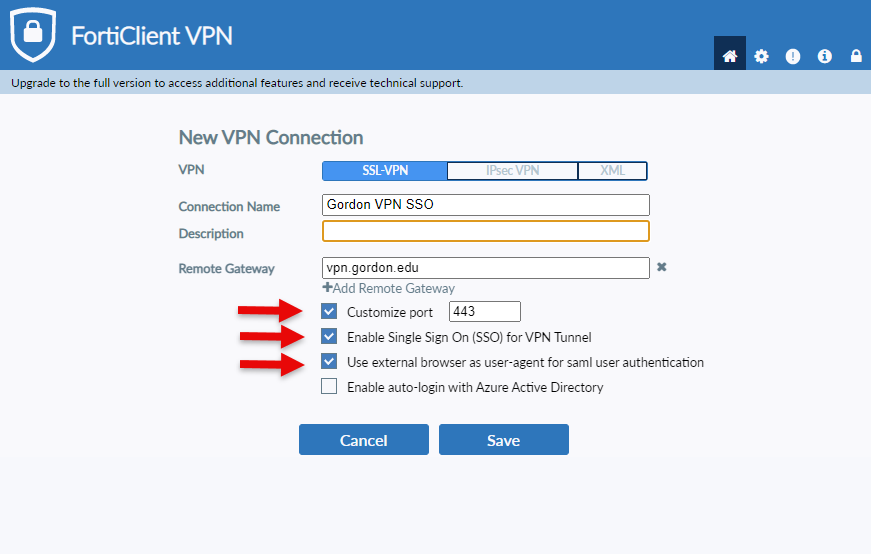
Connecting from a Linux Distribution
To install FortiClient for linux please follow the instructions below for your specific linux distribution.
Connecting to a "Network" or "File Share (DFS)
If you are on a Mac and have trouble connecting to smb://files.gordon.edu/departments, try connecting to smb://files.gordon.edu/departments1$/"foldername" or smb://files.gordon.edu/departments2$/"foldername".
(For example: smb://files.gordon.edu/departments1$/public. )
If you are on a PC and have trouble connecting to \\gordon.edu\departments, try connecting to \\files.gordon.edu\departments1$\"foldername" or \\files.gordon.edu\departments2$\"foldername".
(For example: \\files.gordon.edu\departments1$\public)
Questions? Comments?
Call: 978-867-4500
Email: [email protected]
Visit Us: Jenks 317
