Need Technology Help?
Tip: Start typing in the input box for immediate search results.
Add a Shared Mailbox to Outlook for PC
Table of Contents
View mail in a shared mailbox
- Select Mail from the navigation pane in new Outlook.
- In the Folder pane, right-click your account name, and select Add shared folder or mailbox.
- In the "add shared folder or mailbox" window, type the name of the mailbox you want to access, for example, [email protected].
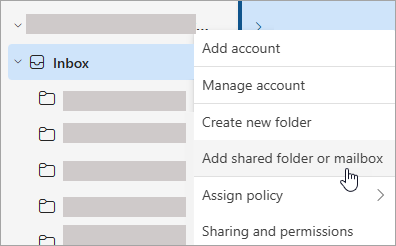
Send mail from the shared mailbox
- Open Outlook.
- Choose New Email.
- If you don't see the From field at the top of your message, choose Options > From.
- Click From in the message, and change to the shared email address. If you don't see your shared email address, choose Other email address and then type in the shared email address.
- Choose OK.
- Finish typing your message and then choose Send. From now on, when you want to send a message from your shared mailbox, the address will be available in your From dropdown list. Whenever you send a message from your shared mailbox, your recipients will only see the shared email address in the message.
