Need Technology Help?
Tip: Start typing in the input box for immediate search results.
Downloading Zoom Cloud Content from Canvas
Table of Contents
Due to the retention levels Zoom has configured in our instance, all course recordings will have limited availability after a semester is closed. If you are a Faculty member or a Student, you may download any Zoom cloud recordings from the courses you are enrolled in by following this guide:
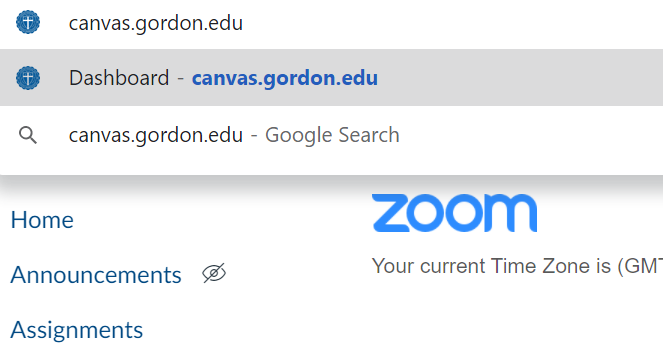
1. Login to Canvas, browsing to canvas.gordon.edu and authenticating using your Gordon credentials.

2. Navigate to the desired course in your Canvas Dashboard
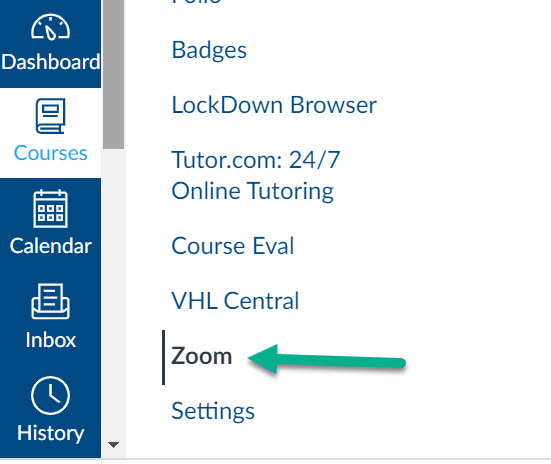
3. Find the "Zoom" integration link in the Course navigation menu to the left of the dashboard
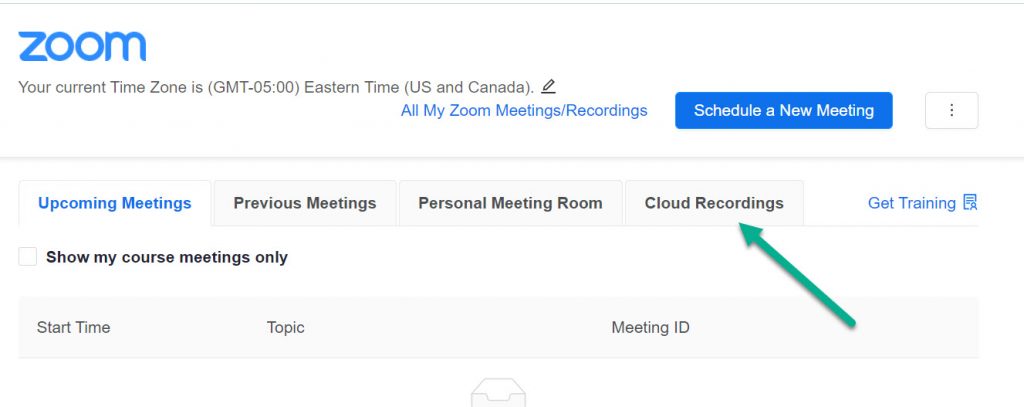
4. Select the "Cloud Recordings" tab on the Zoom Menu
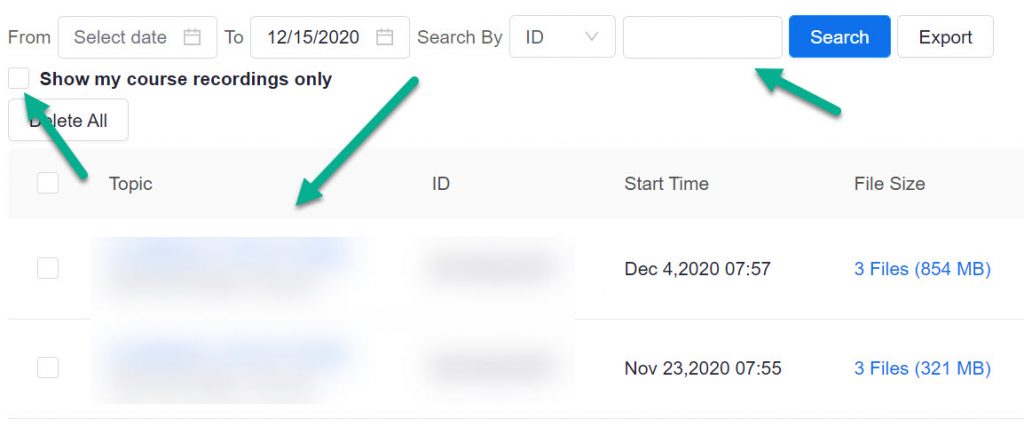
5. Search for Content using the search tool or by simply scrolling through the content listed
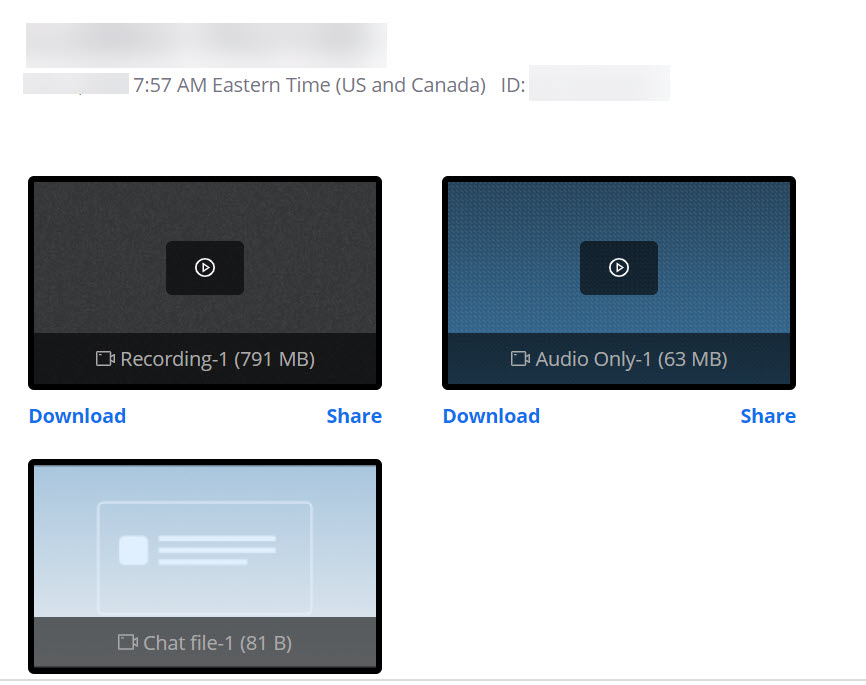
6. Click the "Download" link associated with any cloud recorded course content (this may include video, audio and/or chat transcripts)
Faculty: If you wish to change the availability of the Cloud Recordings, or manage recording content outside of the Canvas LMS, Zoom offers a help guide here:
https://support.zoom.us/hc/en-us/articles/205347605#h_ad34260d-2d71-4b53-9b0f-a72c017d9ade
