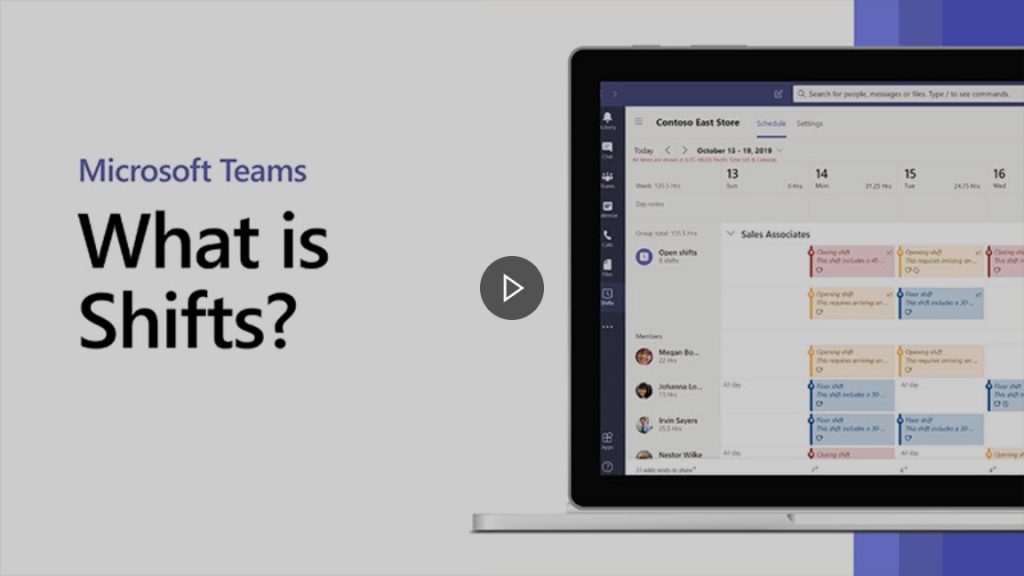Need Technology Help?
Tip: Start typing in the input box for immediate search results.
Manage campus and student workers with Shifts in Microsoft Teams
Table of Contents
The Shifts app in Microsoft Teams keeps campus workers connected and in sync. It's built mobile first for fast and effective time management and communication for teams. Shifts lets campus and student workers and their managers use their mobile devices to manage schedules and keep in touch.
Shifts in Microsoft Teams is a schedule management tool that helps you create, update, and manage schedules for your team.
- Schedules - Create a schedule from scratch or import an existing one from Excel. A Shifts schedule displays days at the top while team members appear on the left. And if you're an owner of multiple teams, toggle between different Shifts schedules to manage them.
- Day Notes - Add notes to share important news and reminders for a specific day.
- Groups - Name a group like a job function or location to keep your groups organized. Then, add people to a group.
- Shifts - Choose a slot to assign a shift. Create it from scratch, or copy from an existing one -- and don't forget to add activities like training or a specific task. Add open shifts to your schedule that anyone can request. If you need to review shift coverage, view your schedule by people or shift type.
- Requests - Review requests for time-off, shift swaps, or offers.
- Time Clock - Turn on Time Clock to let your team clock in and out of a shift with a mobile device. Enable location detection to ensure team members clock in from a designated work site.
- Share - As you edit a schedule, it'll save automatically but your team only sees the updates when you've shared it out.
- Export or Copy - Look at your schedule in a spreadsheet by exporting it to excel. If you need to re-use a Shifts schedule, copy it to the date range you want.
Sign in with your Gordon credentials by Microsoft365.