Tip: Start typing in the input box for immediate search results.
Adding a HP Printer to a Mac
Adding an HP Printer to a Gordon Managed Mac
Prequisite: Network Connectivity
Make sure you're connected to Gordon College's "GordonNET" network. If you're not on campus, you may connect to the college's "GordonNET" network using VPN.
Installation Instructions
1. Open System Preferences. You may do so by clicking the icon seen below in your application bar or searching for System Preferences using Finder

2. Another method is to click on Launchpad to browse your applications. There you will find System Preferences.

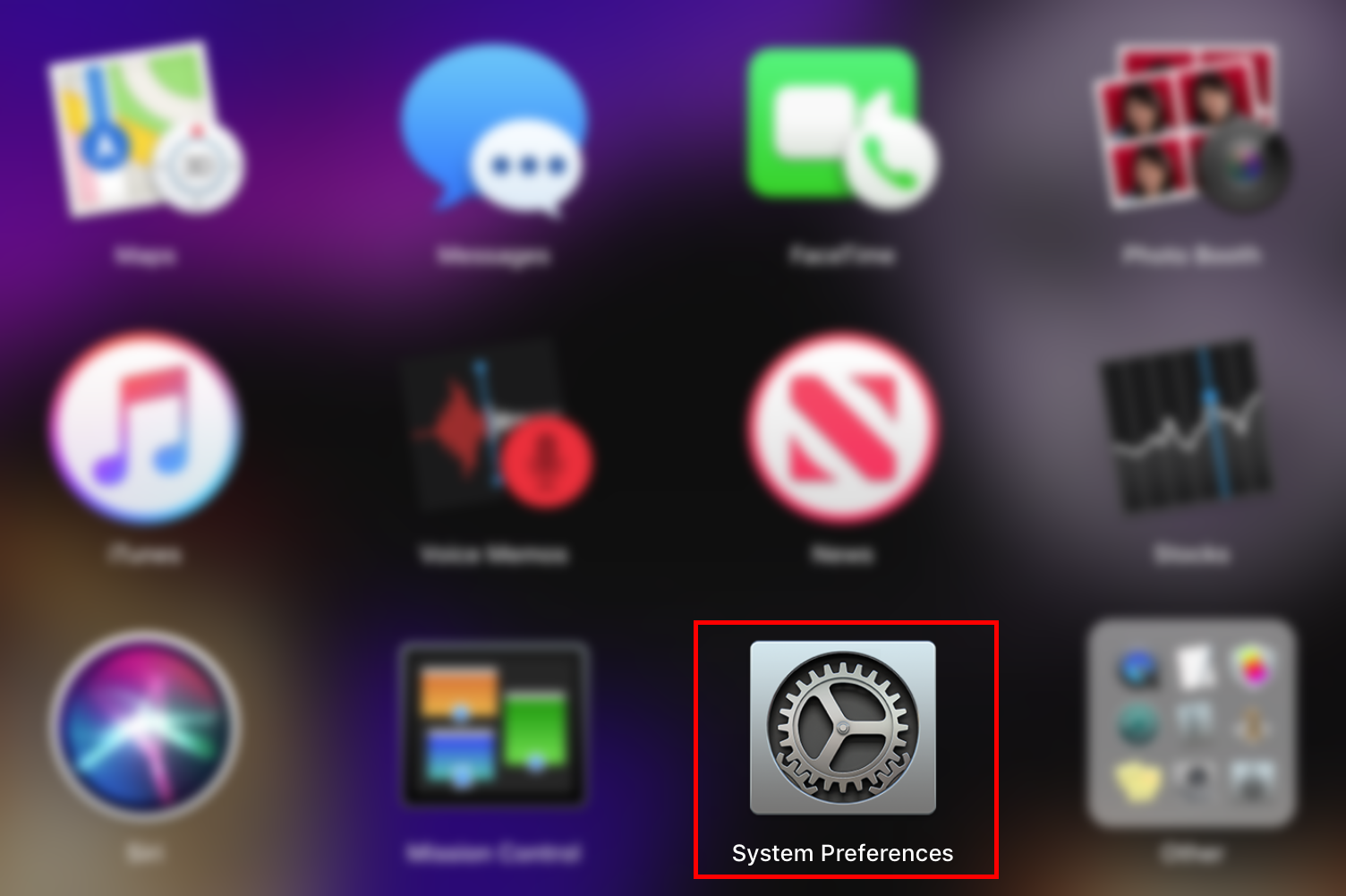
3. In System Preferences, select Printers & Scanners.
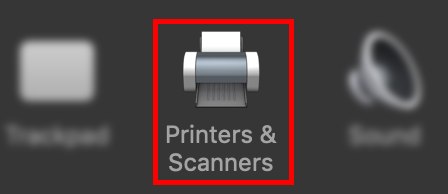
4. On the left hand side, you will see a list called Printers at the bottom of this list, you should see a plus and minus button, click on the plus.
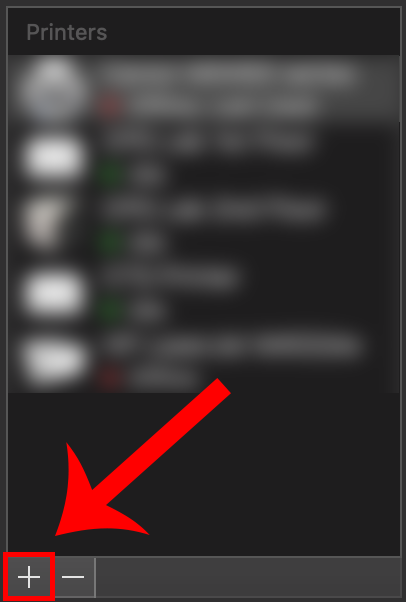
5. A new window will open. In this window at the top, click on the tab IP which is located to the right of the currently selected tab, Default.
6. Once the IP tab is opened, type in the IP address of your HP Printer in the Address textfield. To obtain IP address of the HP Printer you'd like to add, refer to this list.
7. In the next option below for Protocol, make sure HP Jetdirect - Socket is displayed. If it's not shown, you can select it by clicking on the current selection for Protocol and choosing it from the list.
8. Afterward, below in the Name field, you may create a custom name for your printer. It's recommended to name the printer with reference to its location. For example, if your printer was on the 2nd floor of Lane, a good name would be "Lane 2nd Floor HP Printer". Once you've done that, click on Add located at the bottom right corner of the window to add the HP Printer to your computer.
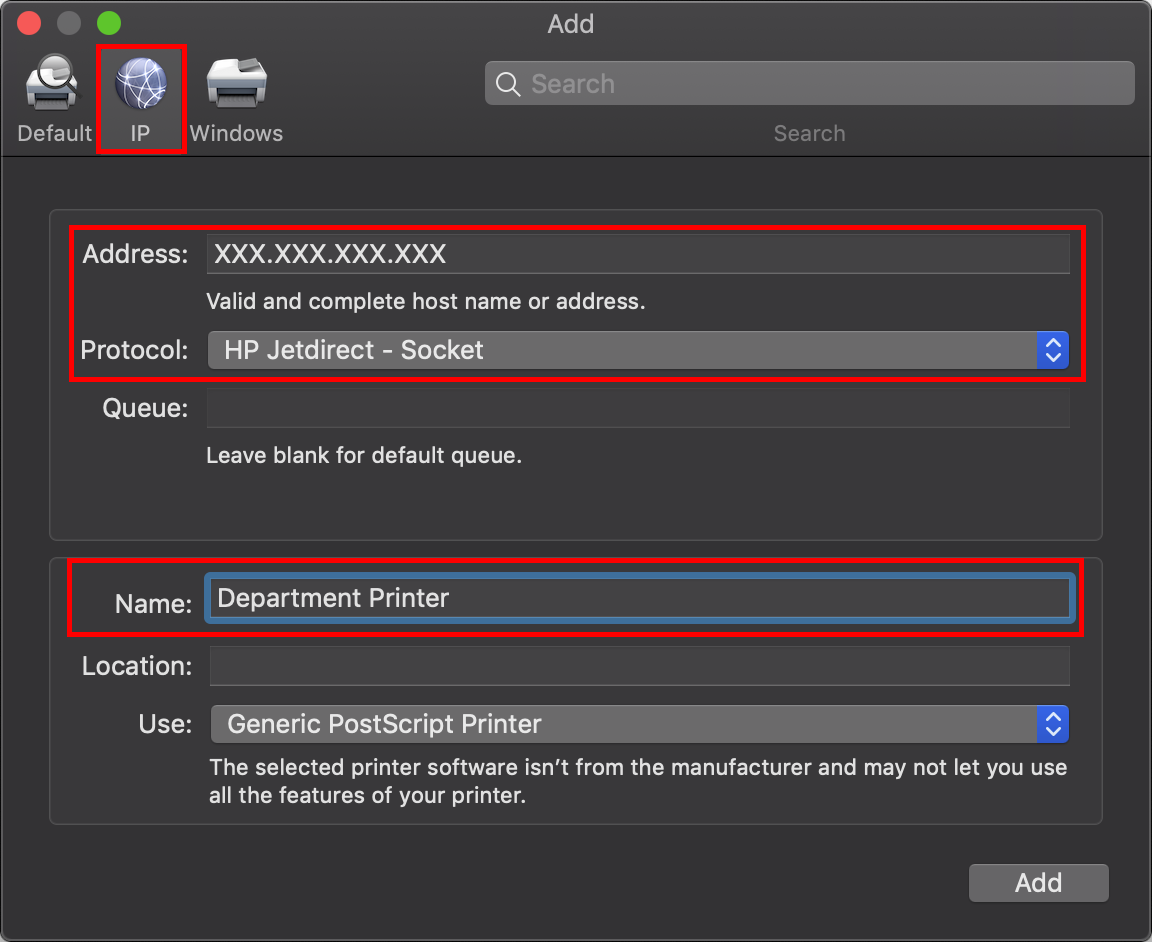
9. Once the setup is done, you will now see the printer in your list of printers with the custom name you've set it up with.
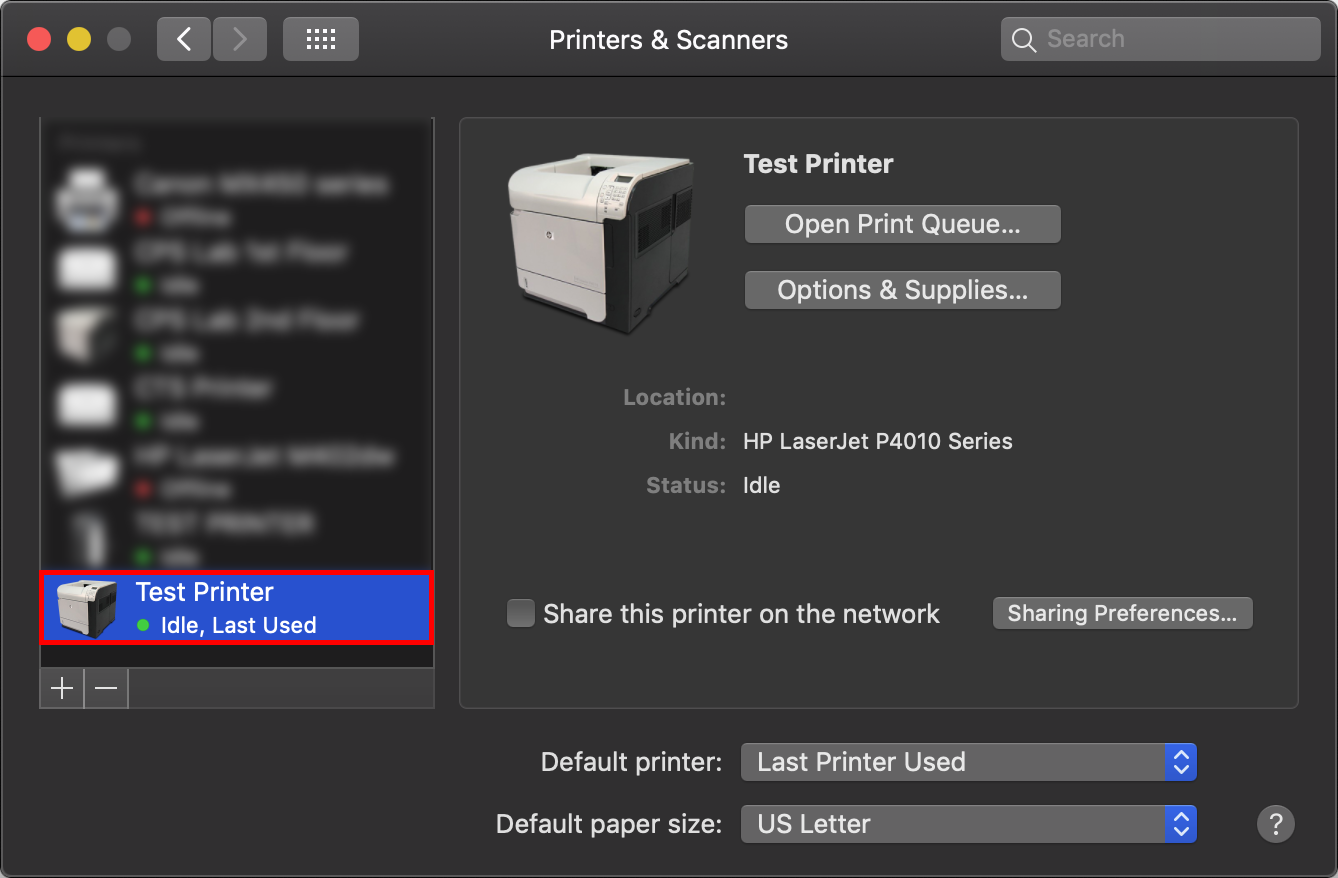
10. You're all set! You can now choose this printer anytime you want to print a document! 🎉
Questions? Comments?
Call: 978-867-4500
Email: [email protected]
Visit Us: Jenks 317
