Tip: Start typing in the input box for immediate search results.
Google Device Wireless Setup (on GordonDEVICE)
This guide will help you connect your Google Devices, (Home, Mini, Chromecast) to the GordonDEVICE wireless network.
You must register your device at device.gordon.edu
1. Login with your Gordon username, (first.lastname) and passphrase.
2. Enter in all of the information:
3. MAC Address, Device Name, Device Type,(should be other)
4. Check the box that you are the sponsor of the device and click “Create”
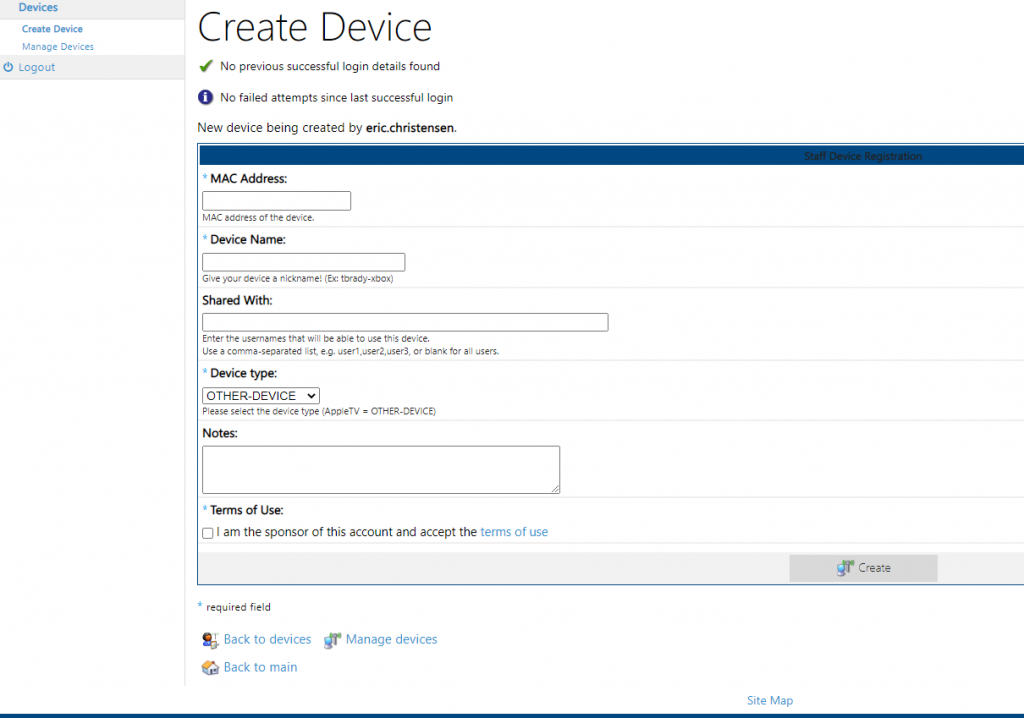
5. You can now log out of devices.gordon.edu
6. On your phone you will need to download the Google Home App.
7. Turn on Bluetooth
8. Connect your phone to the wireless network, Gordon_IoT with the passphrase of G0rdon!!
9. Plug in your Google device
10. Perform a factory reset on your device. The method varies from unit to unit. You can do a quick search online to find out how to reset your specific device.
11. Once it is reset and rebooted, after several minutes, it should show up as a new device ready to be setup in your Google Home App.
12. Go through each step of the setup process carefully. When prompted to connect to a wireless network, select the Gordon_IoT network using the same passphrase you used when joining your phone.
13. It should then connect to your phone and there will be a sound played from the device if it was successful.
*If you get the message stating, “Could not connect to device” close the app and reboot the device and start over trying to reconnect through the Google Home App.
14. Continue through the setup process, selecting which services/accounts you want to enter in to your device.
15. Once complete, you should now be able to cast to your Google device.
16. If this is successful, you should be able to switch your phone back to GordonNET wireless network and still be able to communicate with the device .
